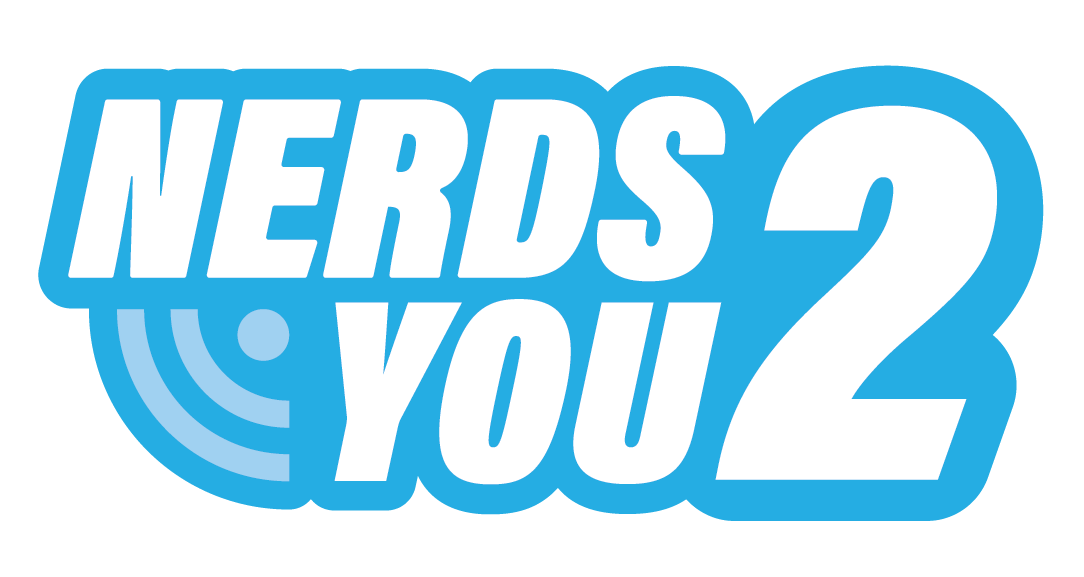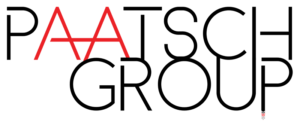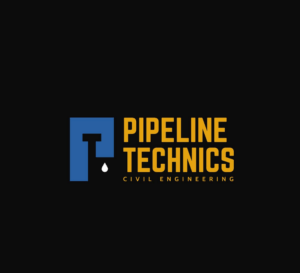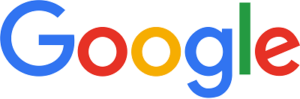Exciting times are upon us. Windows 7 is about to reach its end of life, while Windows 10 is about to get a shiny new version release known as 1909. While this is all a very big deal, the question you’ll need to have a confident answer for is whether your system is ready to cope with an upgrade. This article will try to help you work out that answer.
Check all your software and hardware for compatibility issues
The easiest way to take care of this step is to download the ISO for 1909 to a dedicated test PC and try operating all your hardware and software on that test PC. If everything works fine, you can consider this to be a pass.
If it’s not possible to do a test, you should check online for comments regarding your specific hardware models to see if there are comments indicating they won’t work on Windows 10 1909.
You can also consult Microsoft’s official Hardware Compatibility List, but this list is not fully comprehensive, so don’t assume that just because your device is not on the list, it won’t work, especially if it was already running under the plain vanilla version of Windows 10.
Backup all your stuff
Before you do anything else, you should make sure you have a full system backup with everything able to be rolled back to the previous state if something should go wrong with the upgrade. This is essential because system upgrades are the most likely time for something to go wrong.
Make sure you’ve got enough free space
During the installation, you’ll need to have plenty of free space in reserve to allow for the download of all the packages that need to be installed and to accommodate the extra features of the OS once the installation has finished. This upgrade requires at least 20 GB of free space while it’s in progress. That’s not a small amount, even by today’s high storage capacity standards.
There is a way to bypass this problem if your internal hard drives are nearly full, and that is to use a USB thumb drive with a high capacity (minimum 32GB recommended) that Windows can use as temporary storage space for the upgrade. Of course, the USB thumb drive should be empty as well.
It also makes good sense to delete temporary system files before commencing the upgrade. The easiest way to do this is Settings → System → Storage → Local Disk → Temporary Files. Then delete them by clicking the “Remove the Files” button.
Make sure the upgrade can’t be interrupted
The most likely cause of a catastrophic failure during an upgrade is that the upgrade gets interrupted. You should close all open applications and stop any scheduling services from operating so they can’t interrupt the upgrade process. You should also connect your computer to a UPS system with a very long uptime capacity.
Test your system again after the upgrade has completed
You’ll want to check that everything is still working perfectly after the upgrade, even if you were reasonably sure that it would before the upgrade started. Do a few of your usual computing tasks to check for any unexpected errors.
Enjoy your Windows 10 1909 experience
Microsoft has promised that the new version of Windows 10 will be better than ever. Of course every new thing Microsoft releases is described as “better than ever”. They even said that about Vista. But there are actually some enhancements to the standard experience you can expect, including:
- Digital assistants on the lock screen. This will include voice activated assistants.
- Changes to the Calendar flyout, so you can add and update events straight from the taskbar.
- Better notifications management. Tired of annoying notifications? Angry that you didn’t receive an important notification that you should have? The 1909 version of Windows 10 has enhanced notification management to help you deal with these kinds of problems.
- Extended battery life for laptops. Of all the promises, this is the one you’ll need the most grains of salt for in order to swallow it. Battery life is a very subjective matter, however the idea here is that they’ve tried to make the code more power efficient, which in theory should lead to reduced battery drain. In reality, it probably depends a lot on the make of laptop and battery in use, and the way you use your computer.
- Search OneDrive from the File Explorer. Is this a feature or a curse? You be the judge. Whether this will benefit you depends on how you use your OneDrive and the way it’s configured.
- You can open the start menu just by hovering over it. Think of all the clicks you’ll save! However, this also may not be considered a benefit by everyone. Some will probably even find it annoying.
That’s a wrap. If you’re ready to download and install the Windows 10 1909 upgrade and you’re sure it’s what you want, then go for it. If you need any help or advice, you can always call Nerds-2-You.